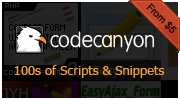Image Multi Upload
Using Image Multi Upload to upload single image at once:Follow the first three steps outlined in implementation.
In place of the code from step 4, insert the code from this example.
Parameters used in example: path, startOn, afterUpload, buttonCaption, maxSize, fileType, allowRemove (see more in documentation)
Notice: due to the maxSize parameter used in example you can upload files with size not greater than 200 kB.
<input class="IMU" type="file" path="files/" startOn="manually" buttonCaption="upload" afterUpload="image" maxSize="200" fileType="image/png,image/jpeg,image/gif" allowRemove="true" />
Follow the first three steps outlined in implementation.
In place of the code from step 4, insert the code from this example.
Parameters used in example: path, multi, startOn, afterUpload, maxSize, allowRemove (see more in documentation)
Notice: due to the maxSize parameter used in example you can upload files with size not greater than 200 kB.
<input class="IMU" type="file" path="files/" multi="true" startOn="auto" afterUpload="image" maxSize="200" allowRemove="true" />
Follow the first three steps outlined in implementation.
In place of the code from step 4, insert the code from this example.
Parameters used in example: path, multi, startOn, afterUpload, thumbnails, thumbnailsFolders, thumbnailsAfterUpload, maxSize, fileType (see more in documentation)
Notice: due to the maxSize parameter used in example you can upload files with size not greater than 200 kB.
<input class="IMU" type="file" path="files/" multi="true" startOn="auto" afterUpload="image" thumbnails="90x90,100x,x200" thumbnailsFolders="files/small/,files/middle/,files/big/" thumbnailsAfterUpload="link,image,Thumbnail created!" maxSize="200" fileType="image/png,image/jpeg,image/gif" />
Follow the first three steps outlined in implementation.
In place of the code from step 4, insert the code from this example.
Parameters used in example: path, multi, startOn, afterUpload, allowRemove, data, maxSize (see more in documentation)
Notice: due to the maxSize parameter used in example you can upload files with size not greater than 200 kB.
<input class="IMU" type="file" path="files/" multi="true" startOn="auto" afterUpload="image" allowRemove="true" data="'watermark_path0':'watermark0.jpg','watermark_bottom0':'10','watermark_right0':'5','text_watermark_text0':'sample text','text_watermark_width0':'100p','text_watermark_height0':'40','text_watermark_background_color0':'#000000','text_watermark_text_color0':'#ffffff','text_watermark_bg_transparency0':'60','text_watermark_text_transparency0':'0','text_watermark_font0':'arial.ttf','text_watermark_font_size0':'14','text_watermark_text_x0':'10','text_watermark_text_y0':'25','text_watermark_right0':'0','text_watermark_bottom0':'0'" maxSize="200"/>
Follow the first three steps outlined in implementation.
In place of the code from step 4, insert the code from this example.
Parameters used in example: path, multi, startOn, afterUpload, maxSize (see more in documentation)
Notice: due to the maxSize parameter used in example you can upload files with size not greater than 200 kB.
<form id="form" method="post" action="formProcessor.php">
Name: <input type="text" name="name" />
Surname: <input type="text" name="surname" /><br /><br />
<input class="IMU" type="file" path="files/" multi="true" startOn="onSubmit:form" afterUpload="filename" maxSize="200" />
<input type="submit" value="Submit" />
</form>
Follow the first three steps outlined in implementation.
In place of the code from step 4, insert the code from this example.
Parameters used in example: path, multi, startOn, ajax, ajaxInfoId, startLoaderId, afterUpload, maxSize (see more in documentation)
Notice: due to the maxSize parameter used in example you can upload files with size not greater than 200 kB.
<form id="formAjax" method="post" action="formProcessorAjax.php">
<div class="imu_info" id="info"></div>
Name: <input type="text" name="name" />
Surname: <input type="text" name="surname" /><br /><br />
<input class="IMU" type="file" path="files/" multi="true" startOn="onSubmit:formAjax" ajax="true" ajaxInfoId="info" ajaxLoaderId="loader" afterUpload="filename" maxSize="200" />
<input type="submit" value="Submit" />
<span class="imu_loader" id="loader">
<img src='ajax-loader.gif'/>
</span>
</form>
Follow the first three steps outlined in implementation.
In place of the code from step 4, insert the code from this example.
Parameters used in example: path, multi, startOn, afterUpload, maxSize (see more in documentation)
Notice: due to the maxSize parameter used in example you can upload files with size not greater than 200 kB.
<input class="IMU" type="file" path="files/" multi="true" startOn="auto" afterUpload="Uploaded {successful} files!<br />Errors: {errors}<br />Attempted: {attempted}" maxSize="200" />
Follow the first three steps outlined in implementation.
In place of the code from step 4, insert the code from this example.
Parameters used in example: path, multi, startOn, afterUpload, buttonClass, buttonText, bwidth, bheight, allowRemove, maxSize (see more in documentation)
Notice: due to the maxSize parameter used in example you can upload files with size not greater than 200 kB.
<input class="IMU" type="file" path="files/" multi="true" startOn="auto" afterUpload="link" buttonClass="amu-custom-button" buttonText=' ' bwidth="100" bheight="30" allowRemove="false" maxSize="200" />
Follow the first three steps outlined in implementation.
In place of the code from step 4, insert the code from this example.
Parameters used in example: path, multi, startOn, afterUpload, data, maxSize (see more in documentation)
Notice: due to the maxSize parameter used in example you can upload files with size not greater than 200 kB.
<input type="text" name="firstInput" /><br />
<input type="text" name="otherInput" id="someId" /><br />
<input class="IMU" type="file" path="files/" multi="true" startOn="auto" afterUpload="link" data="'variable1':'value1', 'variable2':'value2', 'formInput':'selector:[name=firstInput]', 'anotherFormInput':'selector:#someId'" maxSize="200" />
Aviable after purchase
Aviable after purchase